


Mac OS
Windows

Welcome to your new, more productive and less stressful life.
Download the Mind Tracker app for your platform
App Store

Ask a question
Fill out a short form and we will contact you
We'll get back to you as soon as possible
What’s in the box?
Drag to see more

01
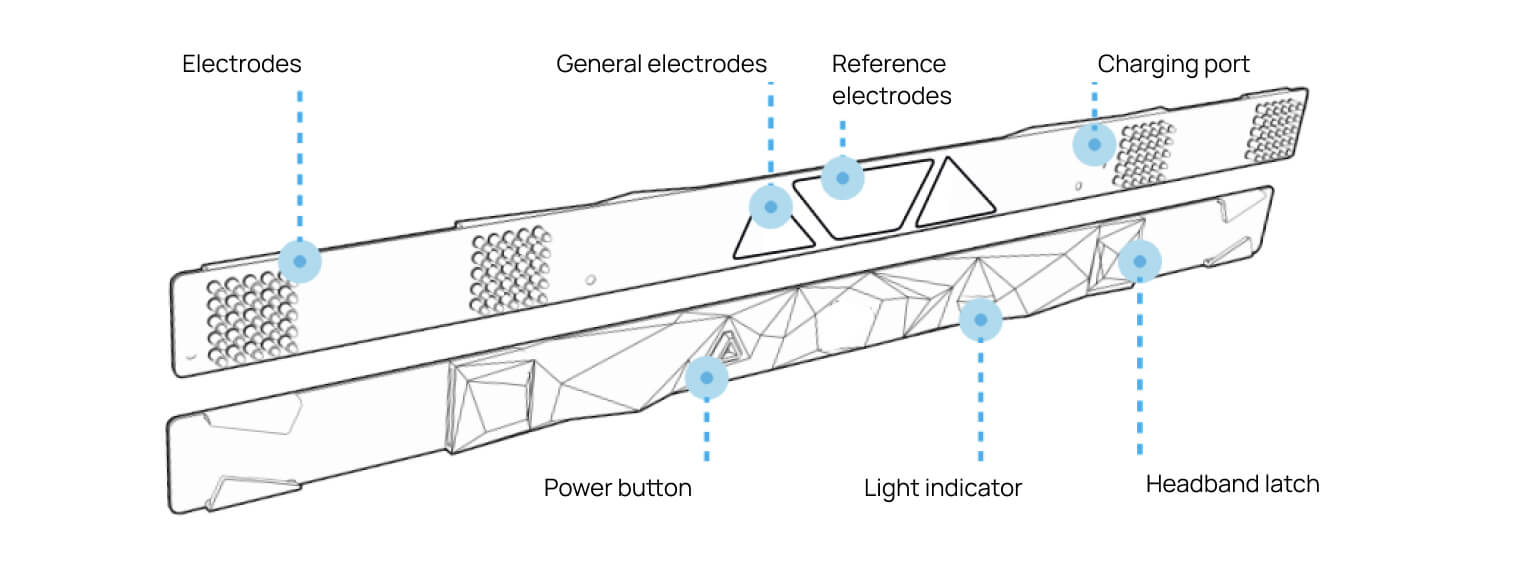

This is your headband.
You wear it on your head, and it reads your EEG
You wear it on your head, and it reads your EEG
02
This is a magnetic charger. It is connected to the inner part of the band (where the lightning symbol is)


03
This is an external Bluetooth adapter. You might need it if your PC has no built-in Bluetooth


PC USB PORT
04
This is foam pads. You can put them on the electrodes if it is uncomfortable


8 hours
of continuous work

up to 4 hours
of battery charging time
You can charge it at night, after the working day.
Connecting the device
Drag to see more

01
02
03
04
05
06
07
Connecting the device
Download Mind Tracker BCI app from Windows Store or App Store and sign up


Turn the device on
Press the button and turn the headband on. The indicator will be slowly flashing green
Switch the device into pairing mode
Press the button again and hold it until the indicator is flashing fast
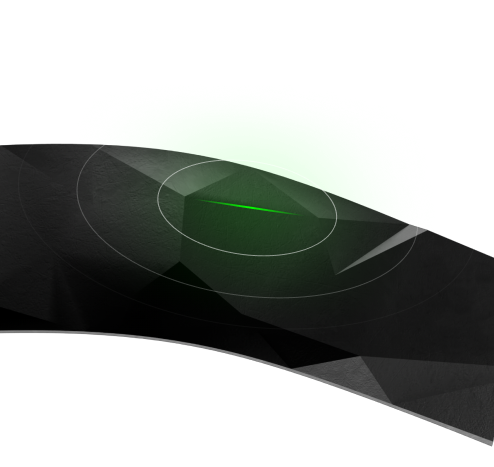
Put the device on your head
Put the device on, so that the Front word on the inner side is placed in the center of your forehead.
Make sure that all electrodes go through your hair and touch the scalp
Make sure that all electrodes go through your hair and touch the scalp
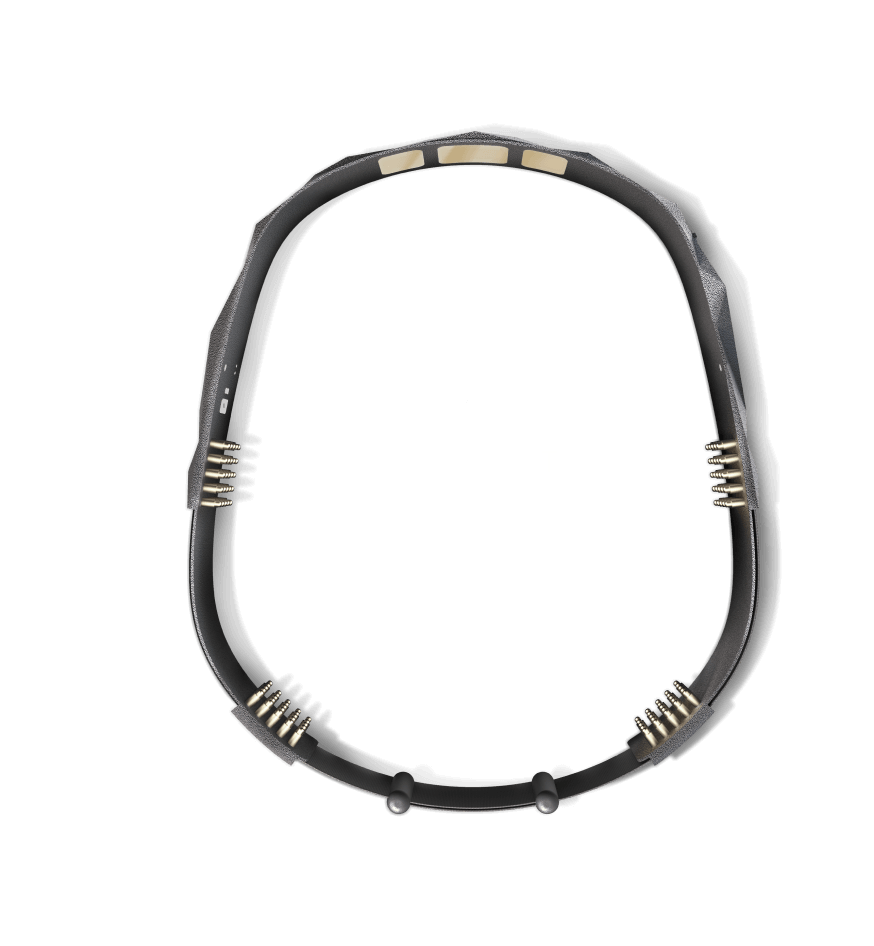
Connect the device
Wait until the device is connected
Follow the instructions in the app: tap search, choose headband, tap connect
Wait until the electrode pictures on the screen are glowing green.
In case it does not connect, adjust the headband on your head and make sure electrodes can go through the hair and touch the scalp
In case it does not connect, adjust the headband on your head and make sure electrodes can go through the hair and touch the scalp
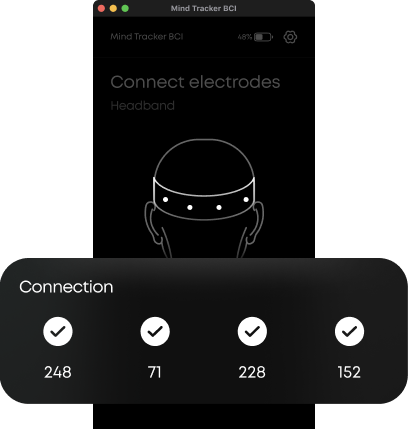
Do the calibration
Calibration is needed so that we can tailor the system for you
Headband will switch off automatically if you take it off in 30 minutes
Next time you want to connect the device you will not need to double-press the power button. Simply press it once and see the indicator flashing slowly. However, you will need to calibrate it each time — the system really needs it
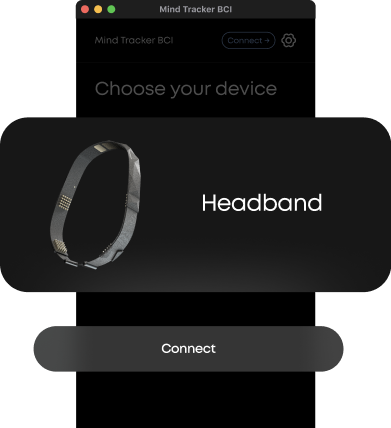
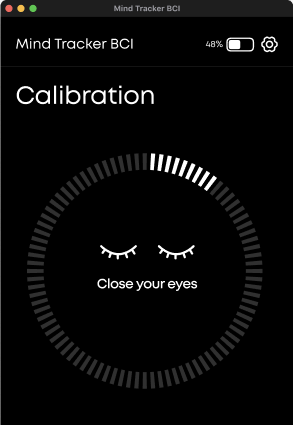
08
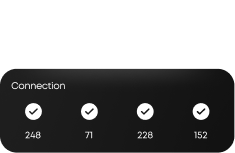
Light indication
Drag to see more

01
02
03
04
05
06


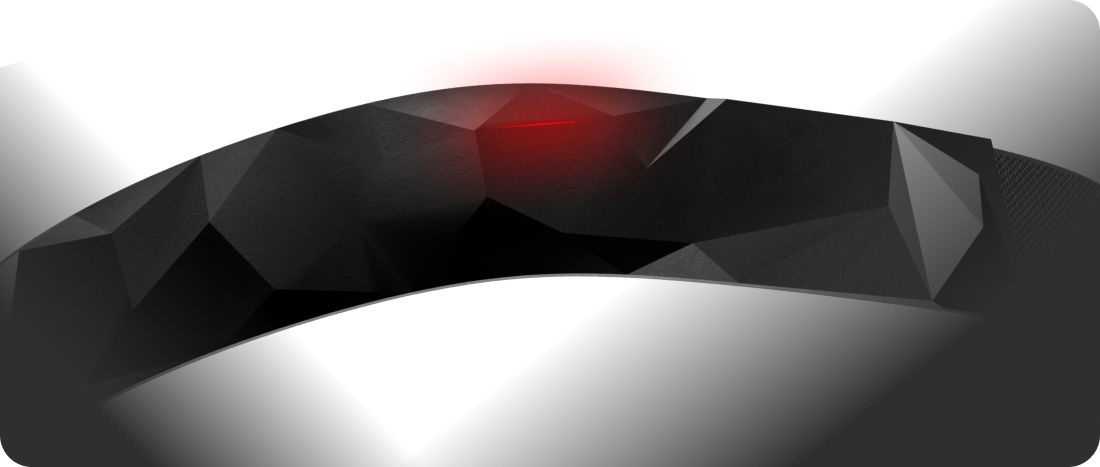
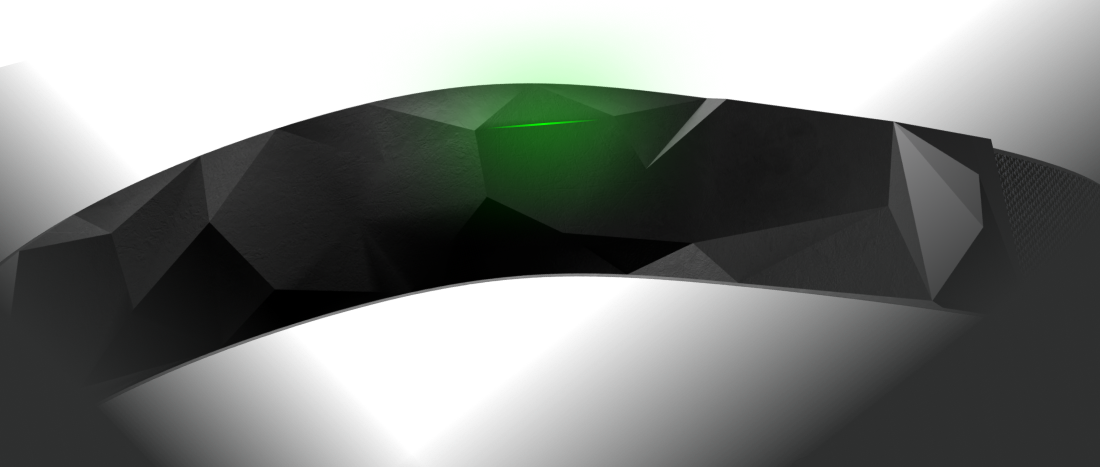
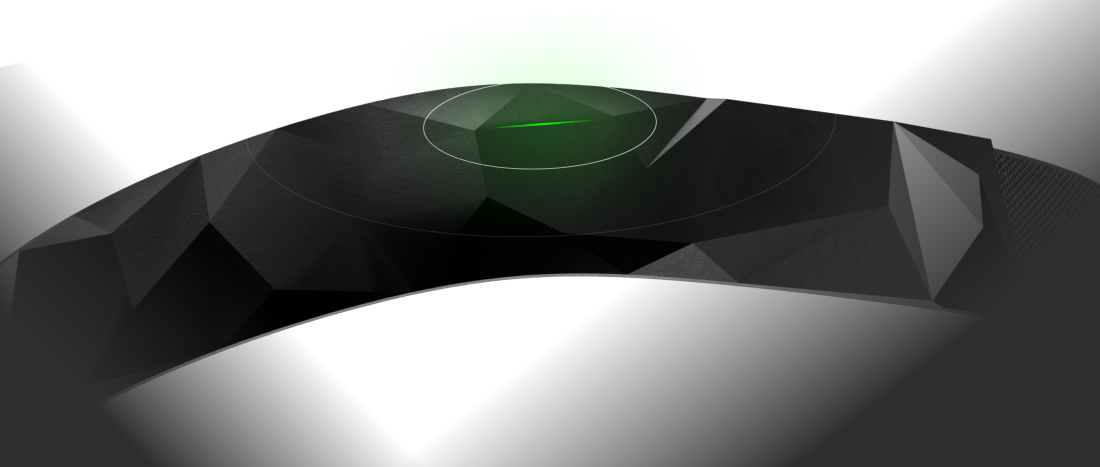
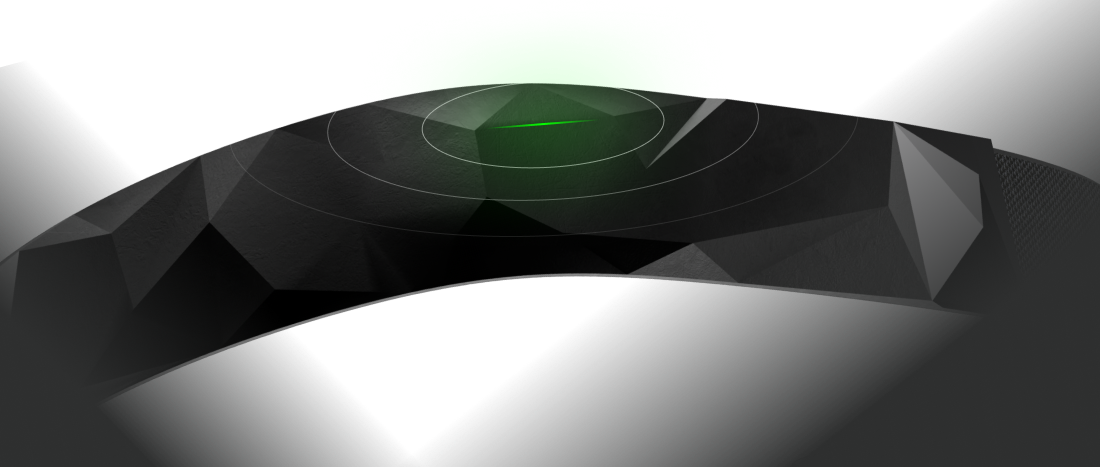
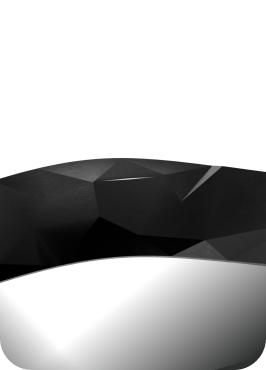

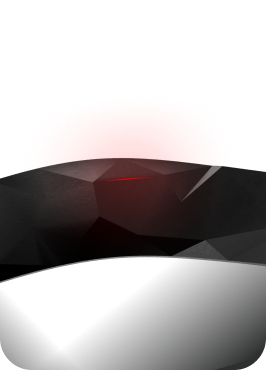

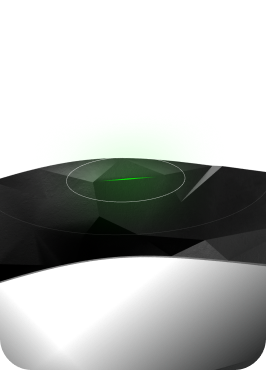
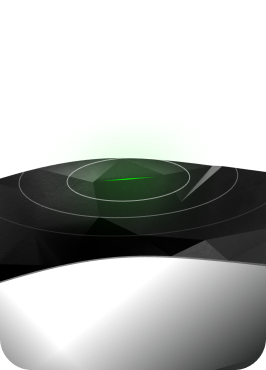
Indicator is flashing red: charging in progress
Indicator is glowing red: charging completed
Indicator is glowing green: headband is paired and connected with Mind Tracker BCI
Indicator is slowly flashing green: headband is switched on
Indicator is off: headband is switched off or its battery is depleted
Indicator is flashing green fast: the headband is in the pairing mode (first connection or resolving connection issues)

Under no circumstances wash your headband with running water or in a washing machine. All contacts will short, and the headband will bite the dust and get beyond repair.
If your headband looks dirty, clean them with wet wipes, just the usual ones.


Headband is not water-resistant. In other words, don’t wash it with running water, don’t swim or do sports while wearing the device. You also shouldn’t wear it under the rain or heavy snow.
One can record a high-quality EEG without artifacts only if an individual is in a calm state. It will not be possible to get EEG reading during a morning run, exercise or sleep (because the head rubs against the pillow).

Headband should not be overly heated or cooled. Plastic can melt, and the flexible board can freeze and break. So, you might want to postpone your sauna getaway for some time.

Device care and limitations
What’s in the box?
Drag to see more

01
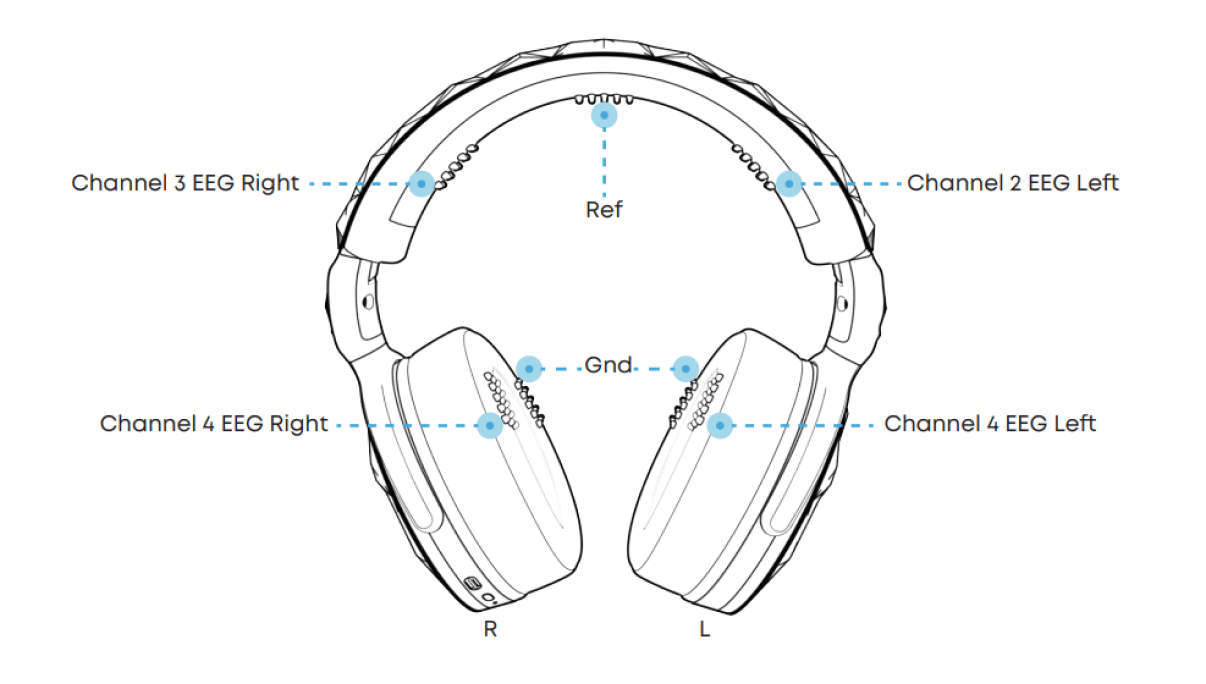
This is the headphones
02
This is a USB-C charging cable

03
This is an external Bluetooth adapter. You might need it if your PC has no built-in Bluetooth


up to 20 hours
of continuous work

up to 2 hours
of battery charging time
You can charge it at night, after the working day.
Connecting the device
For Headphones to transmit sound and work with the app at the same time, you are to connect 2 Bluetooth devices to your PC: HD 450BT and HeadPhones. You will need 2 connections to ensure that EEG data stream and music transmission do not interfere.
Drag to see more

01
03
06
07
08
Download Mind Tracker BCI
Download Mind Tracker BCI app from Windows Store or App Store and sign up


Switch the headphones into the pairing mode
Press the power button and hold it (for 6 seconds) until the indicator is flashing red and blue
Connect the headphones to your PC
Use your standard service for connecting a bluetooth device: open the Add a Device window, add a new device: HD 450BT
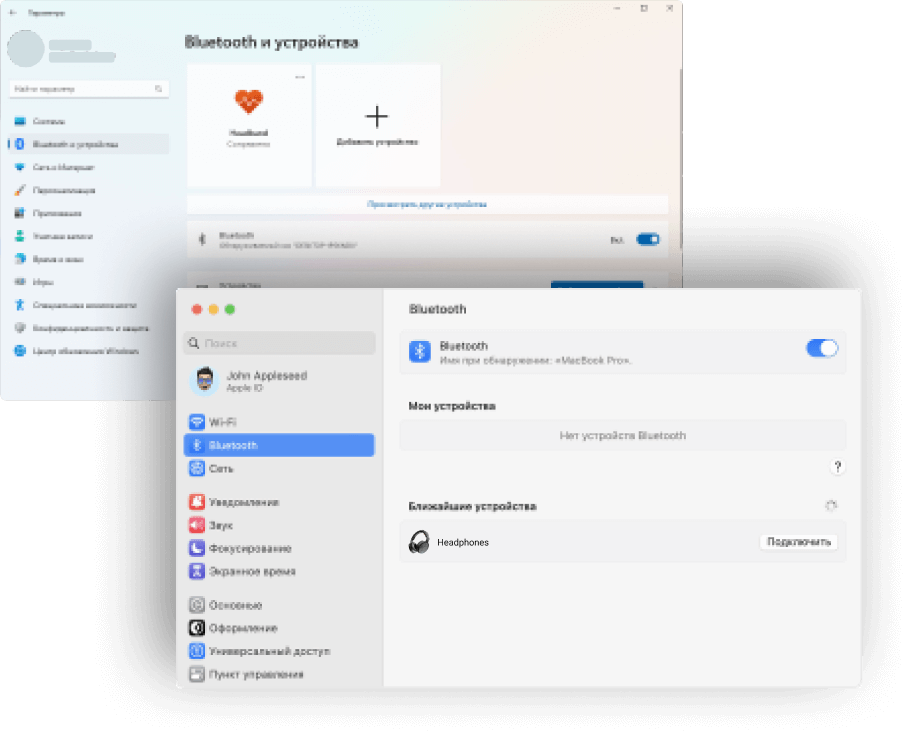
Find your device in the app
Follow the guidelines: click search, choose headphones, tap connect
Wait until the signal is received
All electrode pictures on the screen should flash green.
In case it does not connect, adjust the headphones on your head and make sure electrodes can go through your hair and touch the scalp
In case it does not connect, adjust the headphones on your head and make sure electrodes can go through your hair and touch the scalp
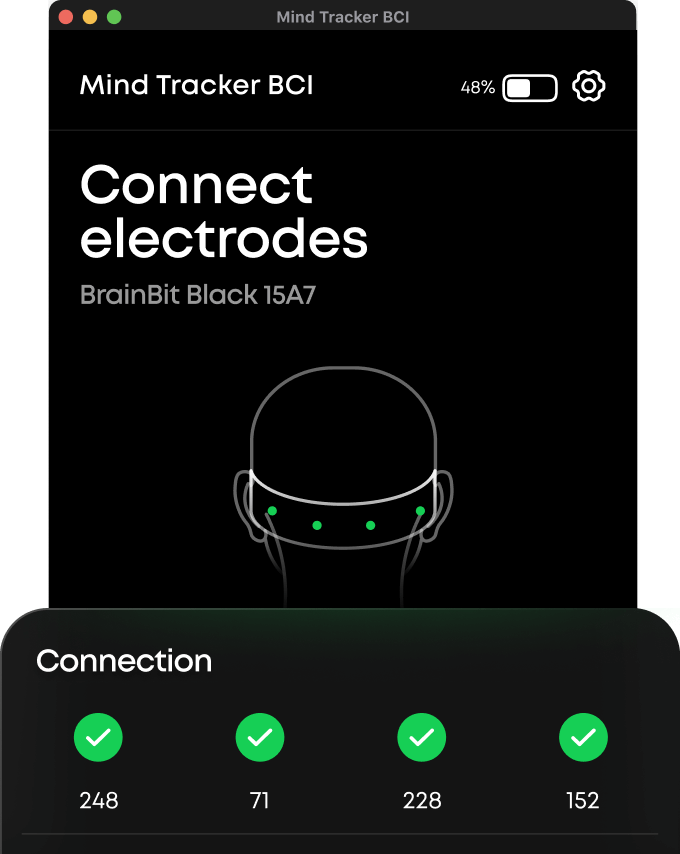
Do the calibration
It is needed so that we can tailor the system for you.
Next time you will not need to configure Bluetooth: the headphones will be connected automatically when they are switched on. However, you will need to calibrate it each time — the system really needs it
Next time you will not need to configure Bluetooth: the headphones will be connected automatically when they are switched on. However, you will need to calibrate it each time — the system really needs it
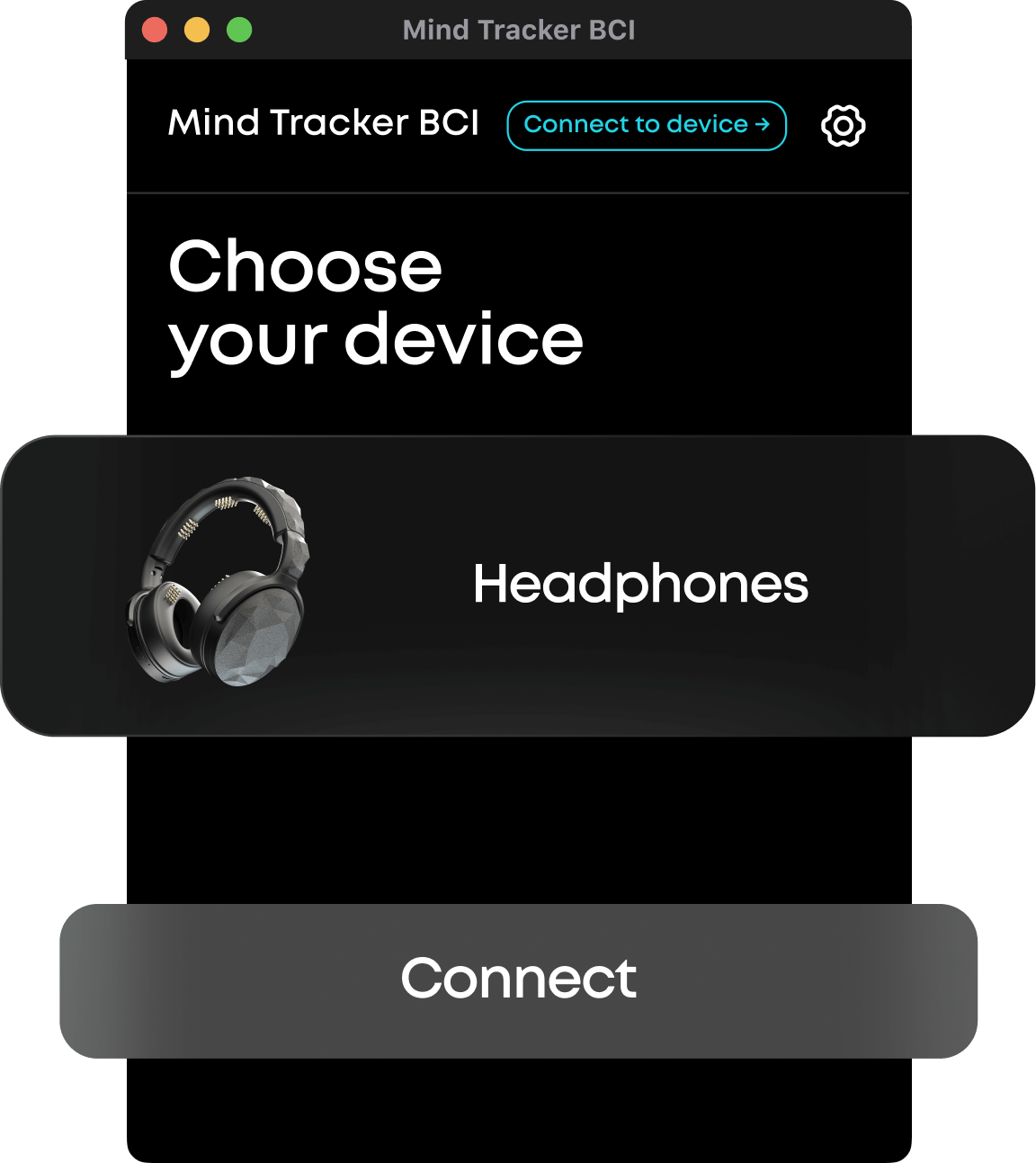
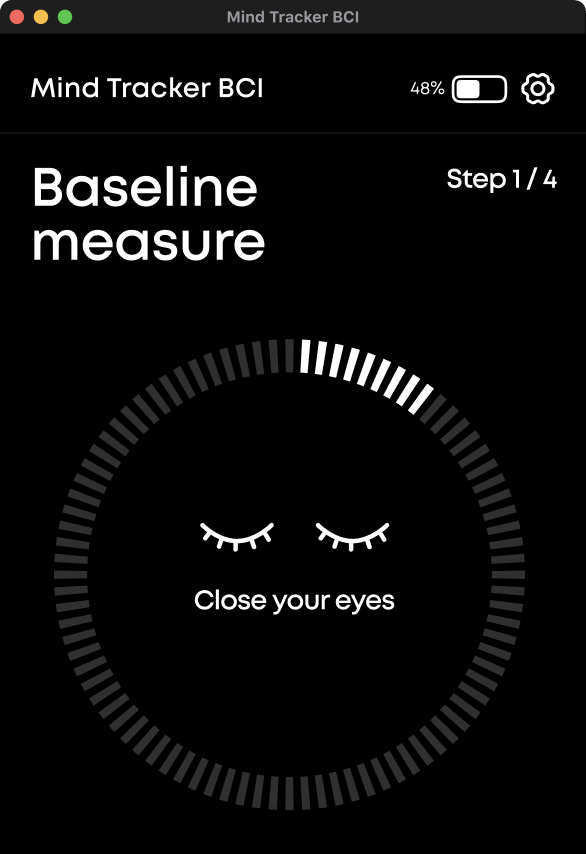

02

If you have Windows or Android
Do this step again: press the button and hold for 6 seconds until the indicator is flashing red and blue.
Now choose Headphones in your Bluetooth Devices and connect the headphones. If you have Mac/IOS, you can skip this step
Now choose Headphones in your Bluetooth Devices and connect the headphones. If you have Mac/IOS, you can skip this step

04
Put your headphones on your head
Make sure that all electrodes go through your hair and touch the scalp

05
Calibration is needed so that we can tailor the system for you
How to use your headphones
Drag to see more

Switching on active noise-canceling
Active noise-canceling is switched on/off by pressing the power button

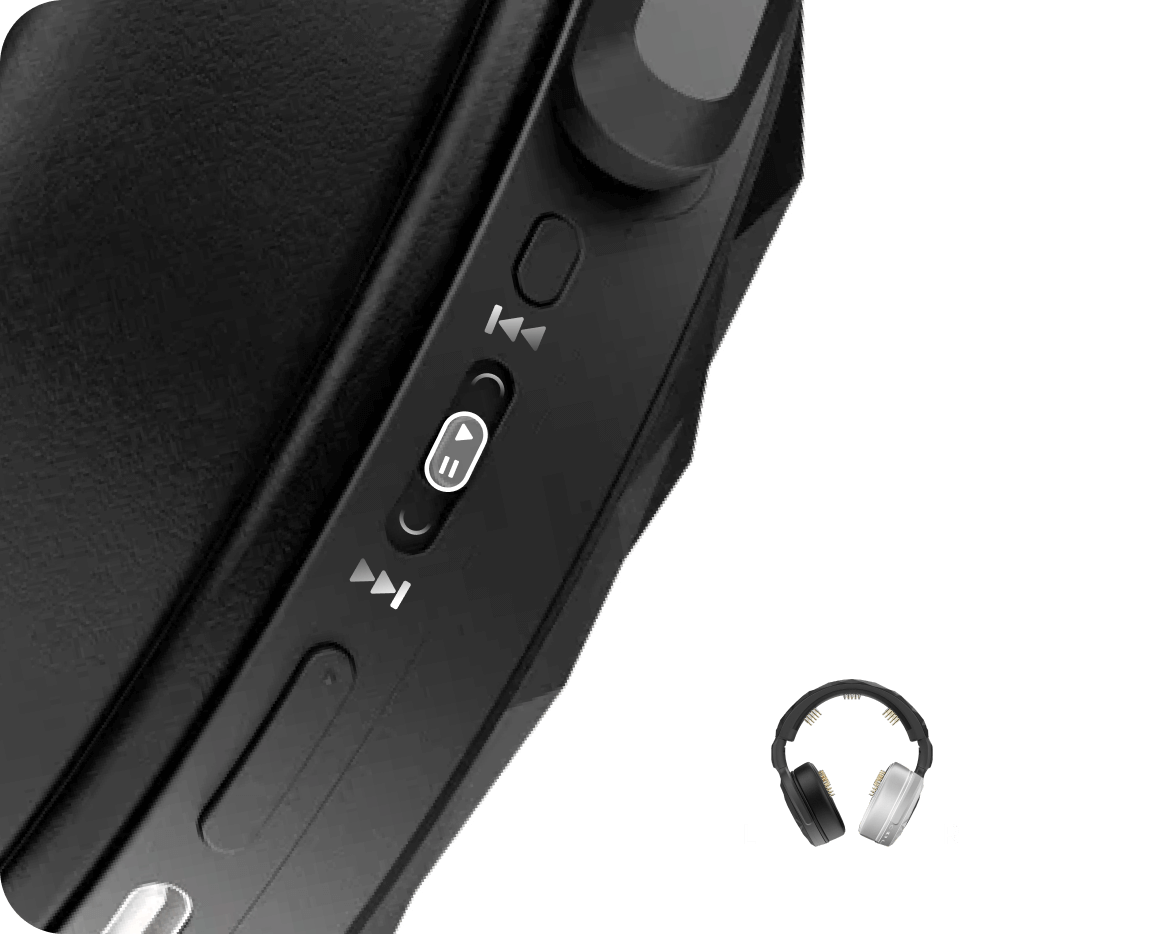
Controlling playback
You have a special slider button to switch tracks. Press it once to play/pause a track, and slide it forwards or backwards to switch to the next or previous track

Controlling calls
The same slider button can help you to answer calls. Press it once to answer a call, and press it again to finish it. If you want to drop a call, hold this button for 2 seconds

03
02
01
Light indication
Drag to see more

01
02
03
04
05
06




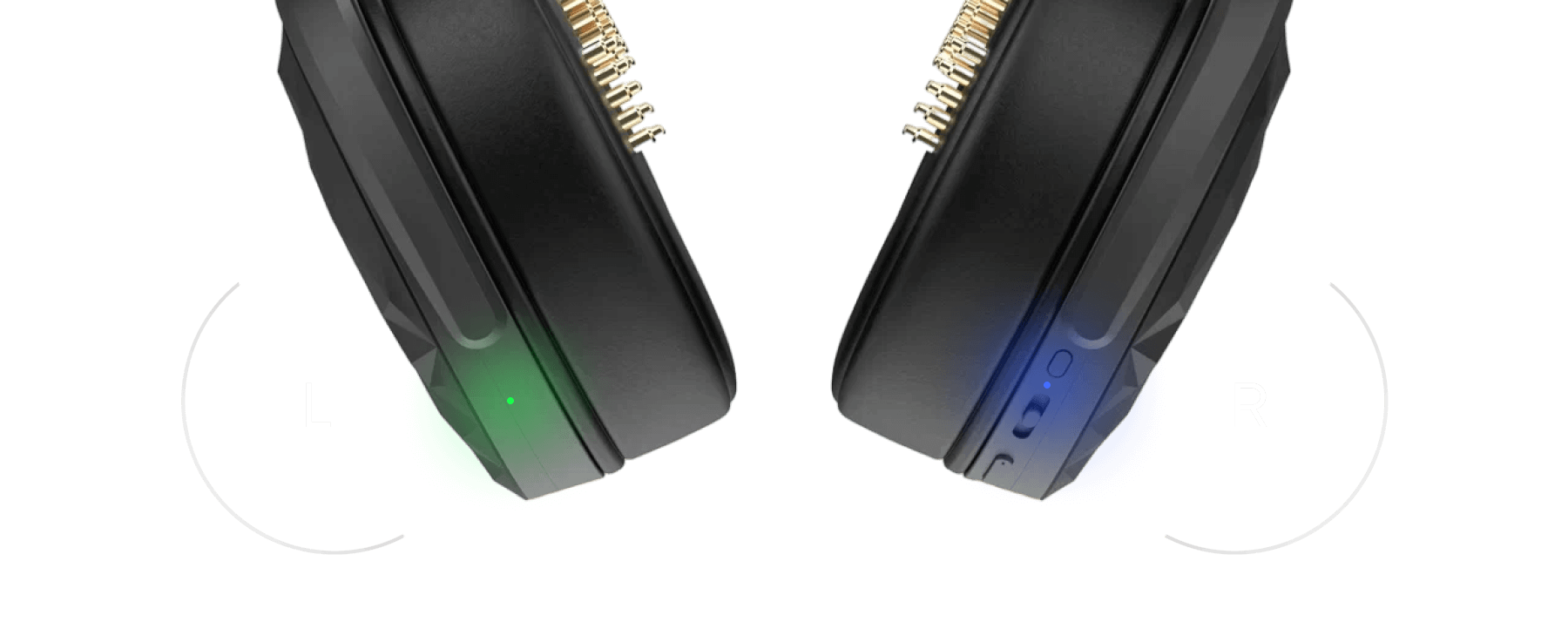
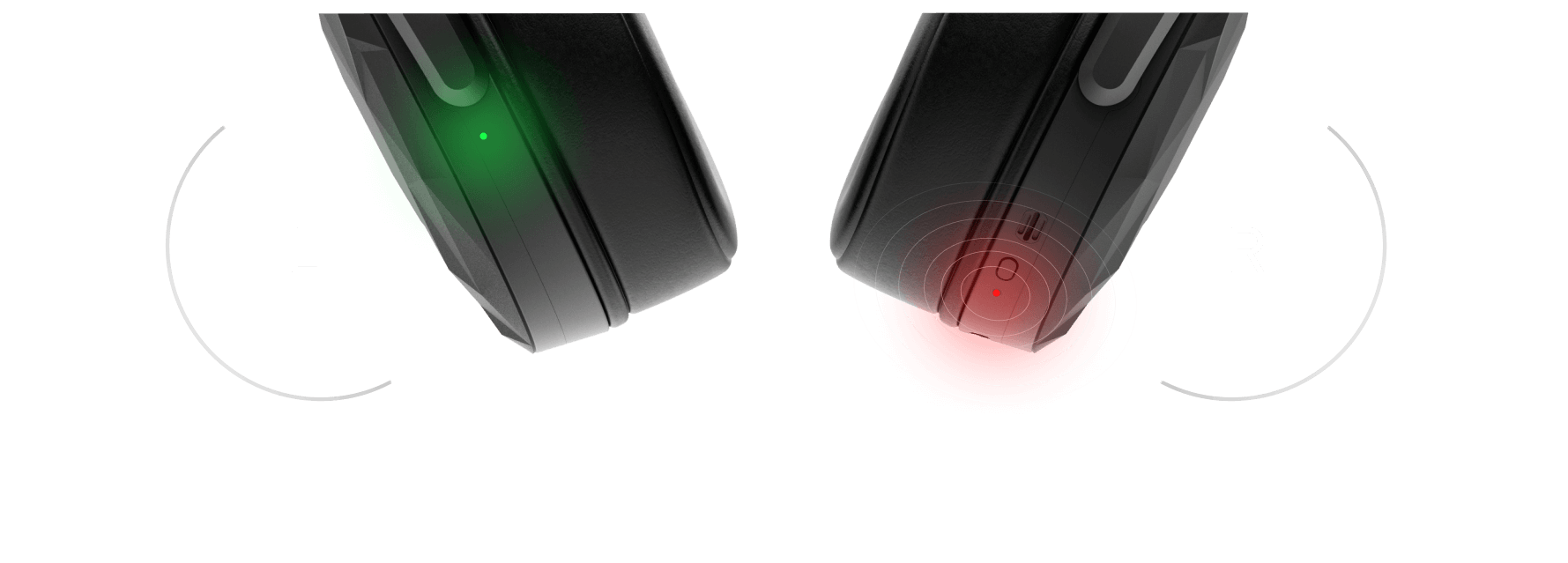






The indicator on the right headphone is glowing red: charging in progress
The indicator stopped glowing red: charging completed
When turning on/off, the indicator on the right headphone is quickly flashing red 3 times
The indicator on the left headphone is glowing green, the indicator on the right headphone is flashing blue once per second: headphones are paired and connected to the app
Both indicators are off: headphones are switched off or the battery is depleted
The indicator on the right headphone is flashing red and then blue, the indicator on the left headphone is flashing green: the headphones are in the pairing mode (adding the device or resolving connection issues)

Under no circumstances wash your headphones with running water or in a washing machine. All contacts will short, and the headphones will bite the dust and get beyond repair.
If your headphones look dirty, clean them with wet wipes, just the usual ones


Headphones are not water-resistant. In other words, don’t wash them with running water or wear them in the shower. You also shouldn’t wear them under the heavy rain or when you jump into the pool.
One can record a high-quality EEG without artifacts only if an individual is in a calm state. It is not possible to get an EEG reading during a morning run, exercise or sleep (because the head rubs against the pillow).

Headphones should not be overly heated or cooled. Plastic can melt or crack. So, you might want to postpone your sauna getaway for some time.

Device care and limitations
Our website uses cookies to improve your experience on our site.
By clicking «Accept all cookies», you agree to our Cookies Policy
By clicking «Accept all cookies», you agree to our Cookies Policy




